SOCCER PARENT HOW-TOs:
Account creation (UPDATED – 2021)
Register your child for soccer (UPDATED - 2021)
This Soccer Parent How-To document was created to help new soccer parents create an account and register their player(s) on our new Mobile First online registration platform powered by Sports Connect.
For returning players/parents, this document will show you how to register players in the new system. You can now complete the entire process on a mobile device! Don’t worry, you won’t need a new account if you used our Blue Somberero site for a previous season. As always, if you have any problems, don’t hesitate to reach out to us at [email protected]
1. New to our region? No problem! Navigate to our homepage and click on “LOGIN” to create an account as shown below. If you’ve played with us before, you already have an account. Log in to your account and then skip to step 8 to get started!
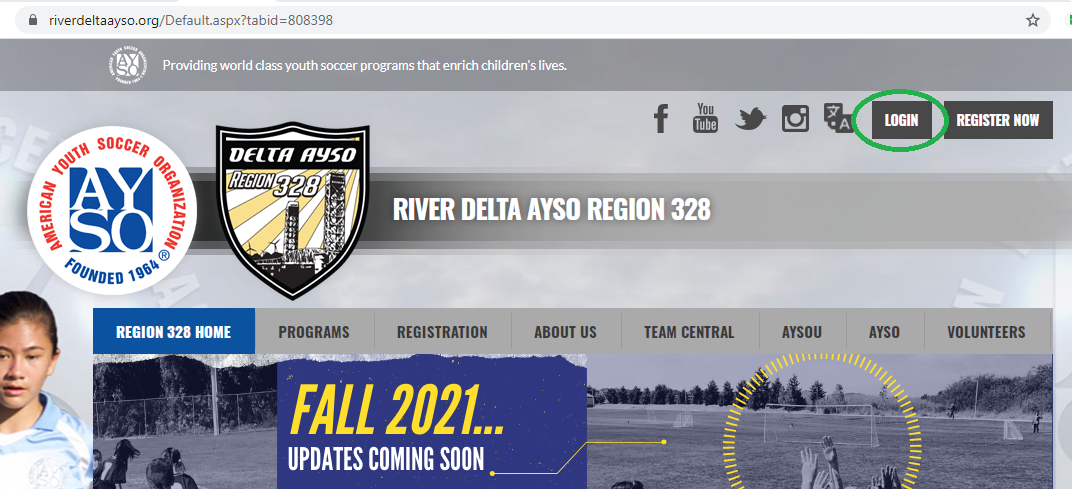
2. One the next screen, select “Register Now” to create a new account.
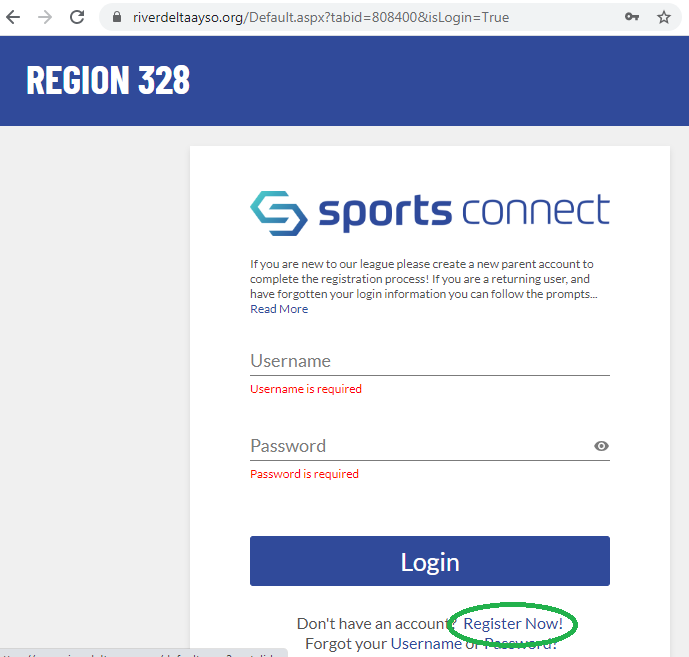
3. Enter your email address, create a user name and a password and then click “Create Account”.
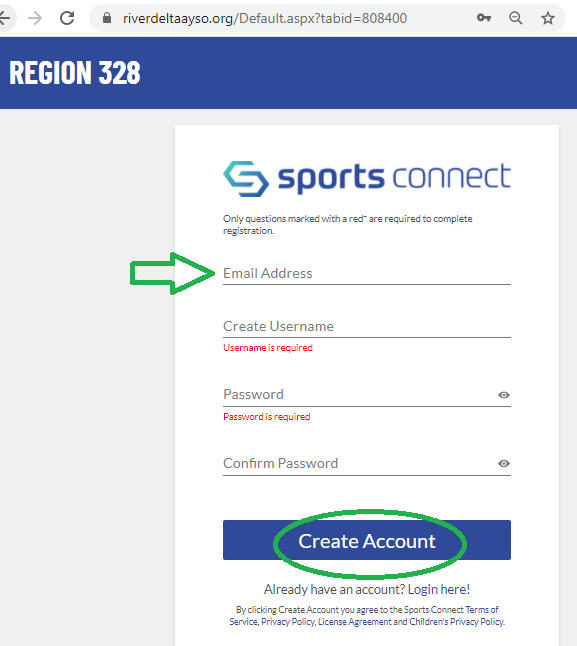
4. Since you are registering your child as a player, select “Register my Players”.

5. Before you can add your players, the system needs some information about you, the parent. Fill in your information. Marge Simpson was used as a reference below.
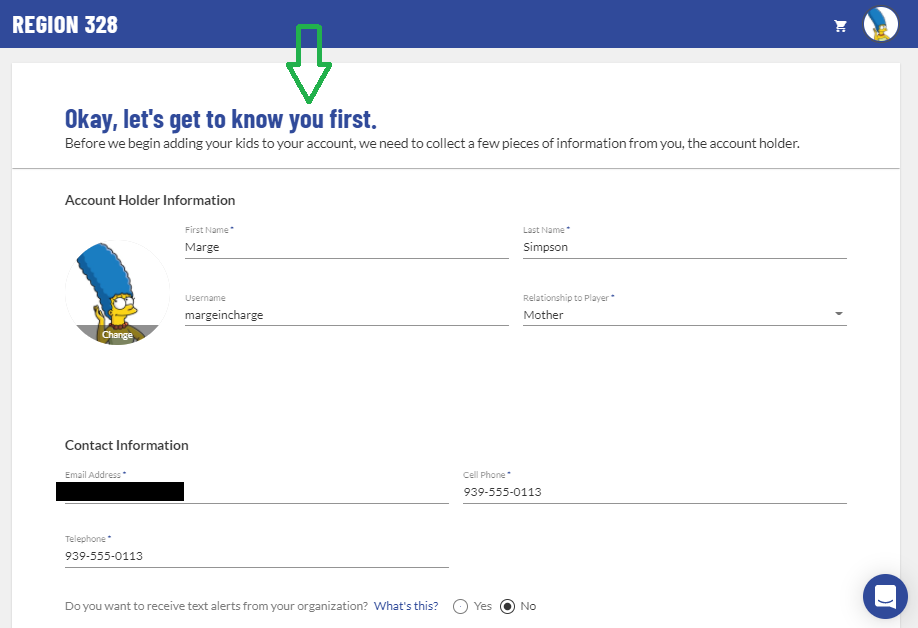
If you’d like to add another parent to your account, enter their information and click “Continue”.
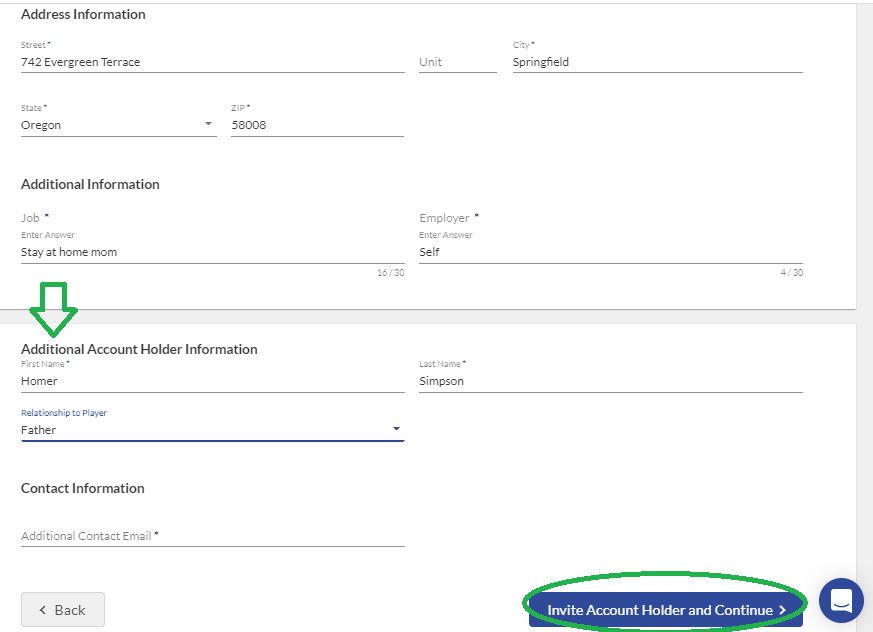
6. Select how many kids you’d like to register, enter their names and then click “Continue”. Don’t worry, you can always add additional kids later.
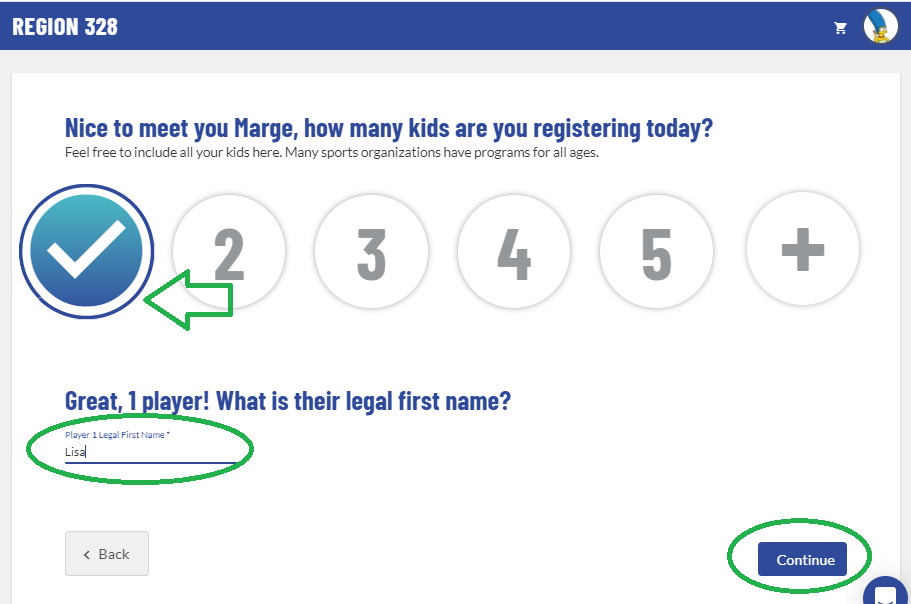
7. Enter your first player’s information. If this is the first time this player has registered you will need to upload a copy of their birth certificate or passport for age verification purposes. For more information on this process email us at [email protected]. Click “Continue”.

8. Select the available program you’d like to register your player for. In this example, Lisa only has one program to choose, 2021 Fall Soccer. Then click “Continue”.
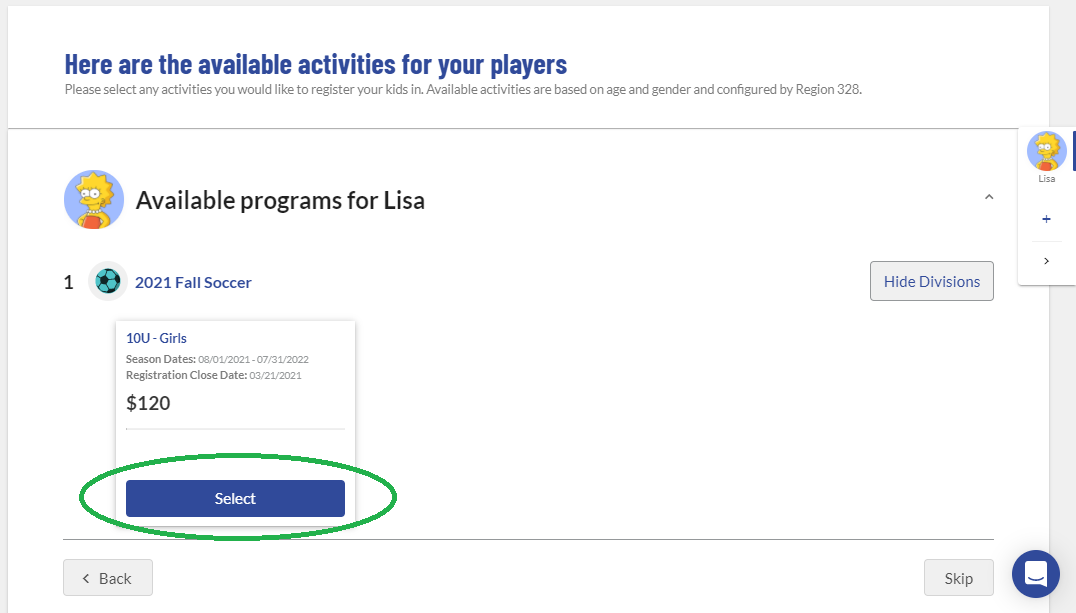
9. View and accept the following waivers/agreements and answer any program specific questions.
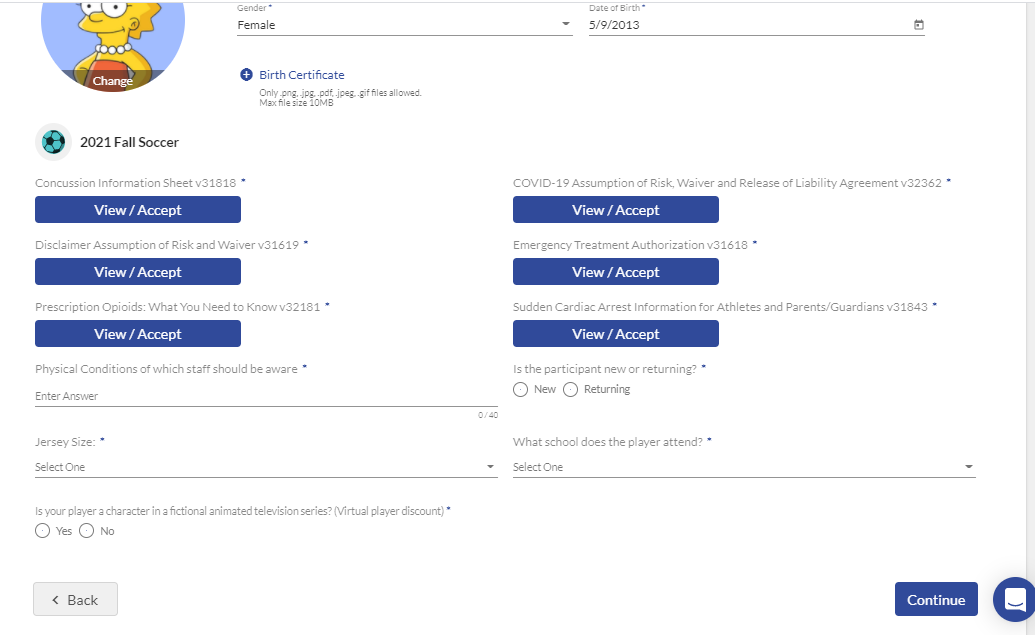
10. Review each waiver/agreement, check the box and then type your name to sign.
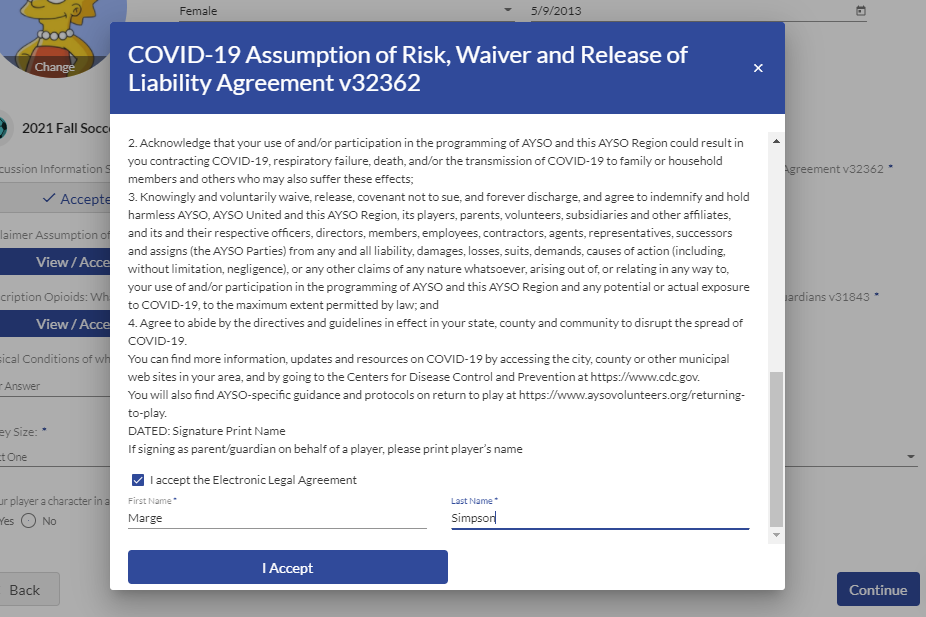
11. Once all waivers/agreements are signed and all program specific questions are answered select “Continue”.
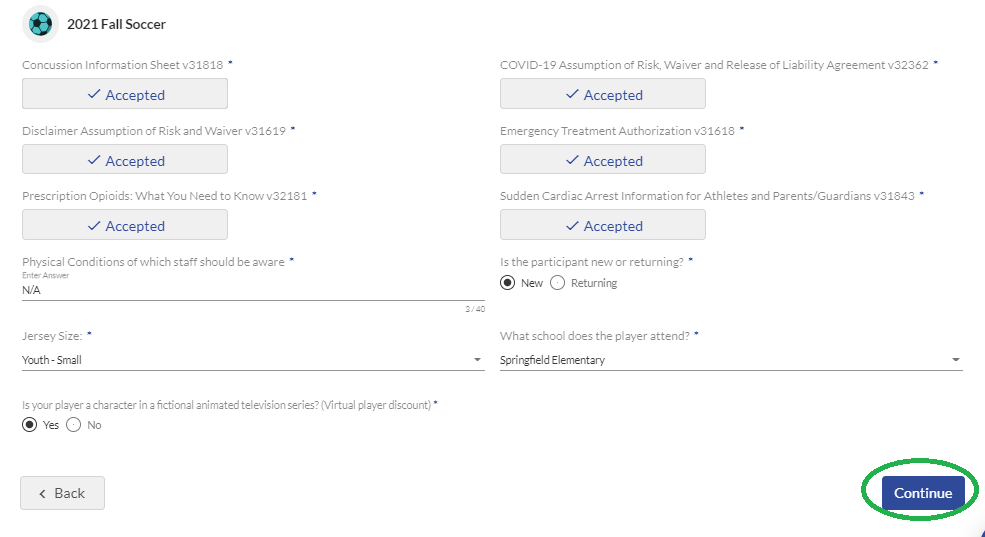
12. Next you’ll be asked if you’d like to volunteer! If you have any questions about volunteering to coach or referee please reach out and let us know, we’d be happy to help! [email protected] Select the volunteer role and click “Continue”.
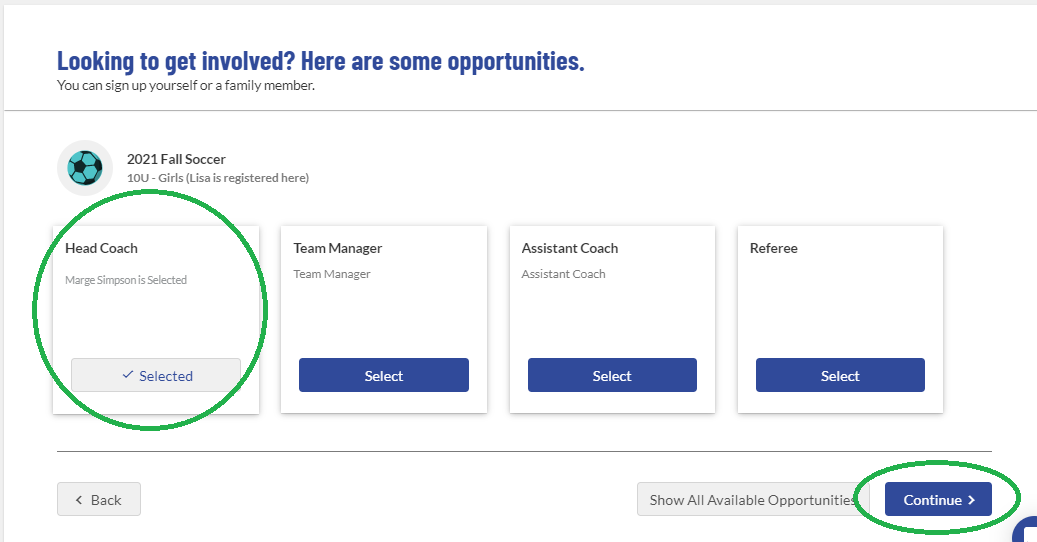
13. Next you’ll be asked to confirm information about you, the parent volunteer.
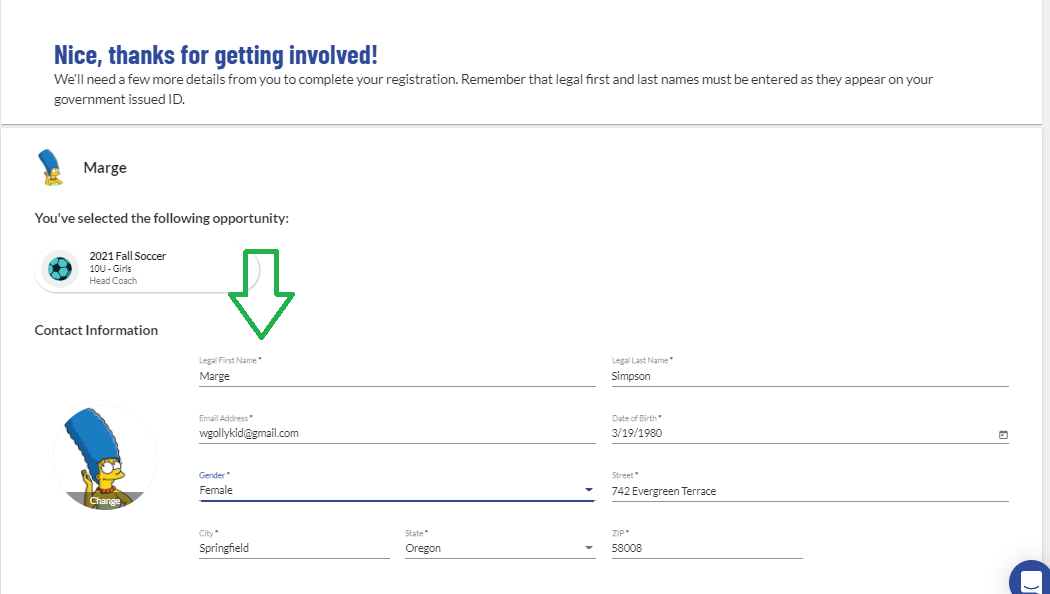
14. All volunteers with us undergo a background check. Your SSN is required for this process. The yellow circles are certification uploads. We will offer training for these items so if you don’t have them, don’t worry! Next you’ll need to view and accept the green circled agreements and waivers just like when we registered Lisa.
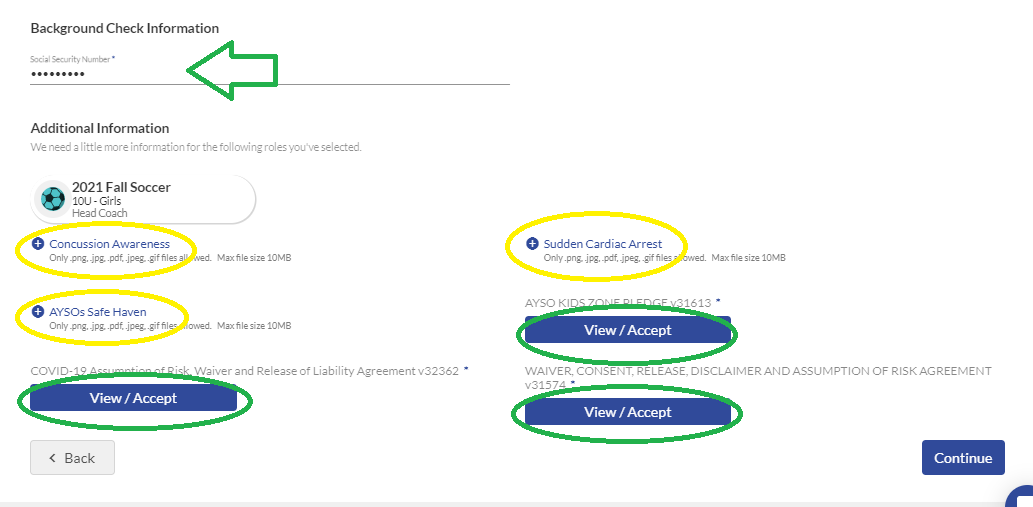
15. Read each waiver / agreement, click the box to agree top electronic signature, type your name and click “I Accept”. Once all agreements are complete click “Continue”.
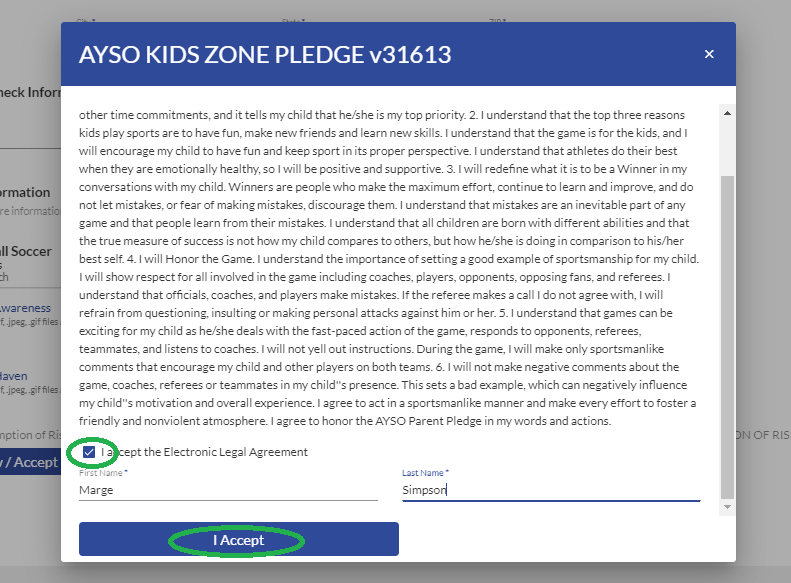
16. Now you’re ready to start the checkout process! Review your order and the click “Continue”. Remember, the AYSO Membership fee is the once per Membership Year (MY) fee that goes to AYSO National. This fee allows your player to be covered by AYSO Soccer Accident Insurance.
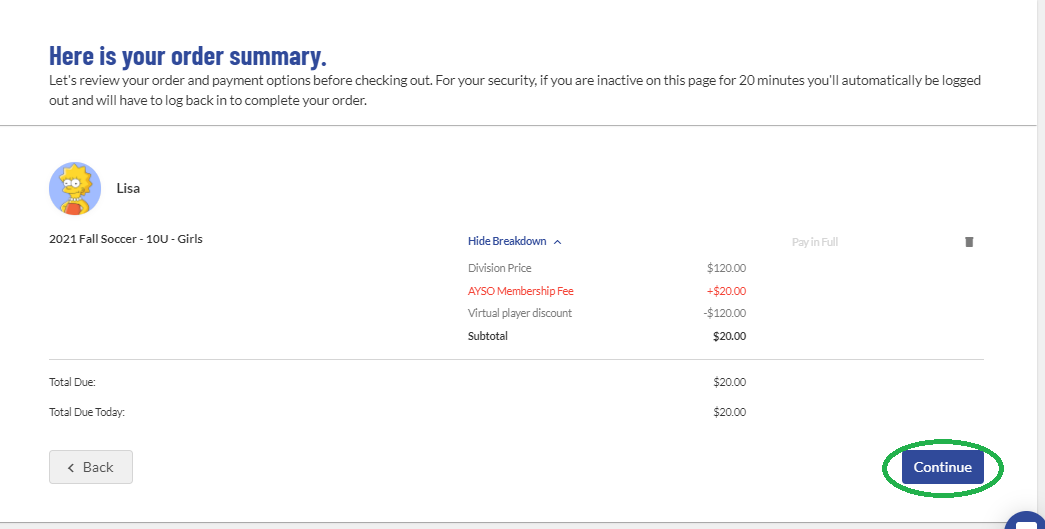
17. If you have a coupon code, enter it here. Consider making a donation during check-out. Donations help us reduce the cost of registration and allow us to offer scholarships to families that otherwise would not be able to participate.
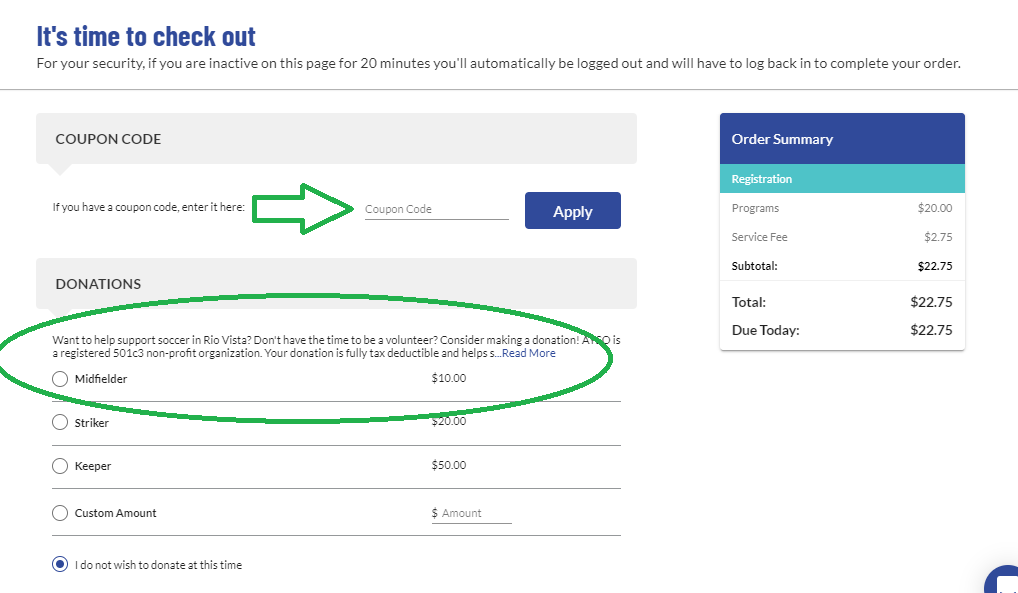
18. New this season is SecureFee Registration Cancelation Insurance. This is offered through the Sports Connect platform. Please note that COVID-19 related cancellations are NOT covered. Select yes or no and scroll down to continue.
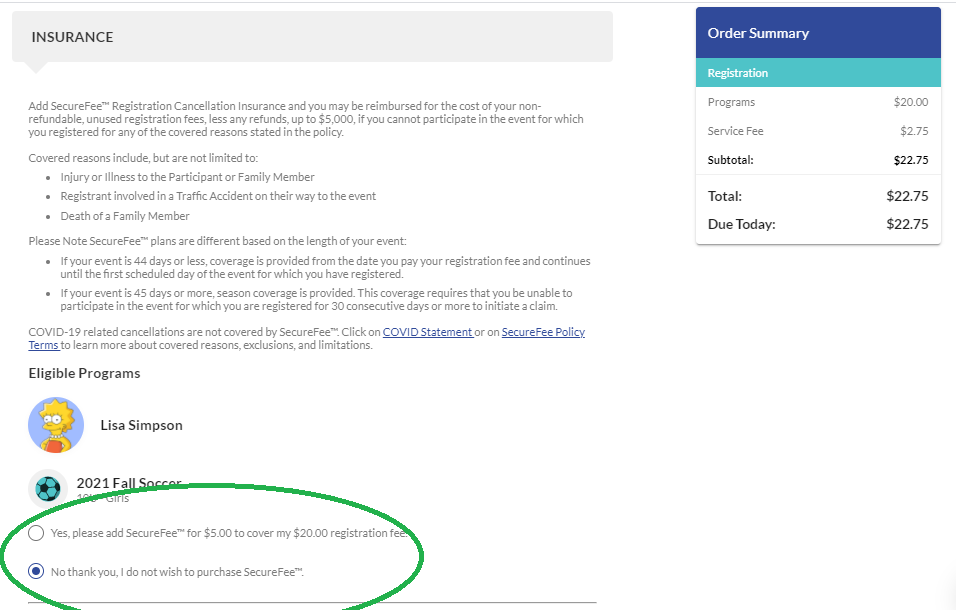
19. Enter your payment information, confirm your card billing address, accept the terms and conditions and click “Submit Order”.
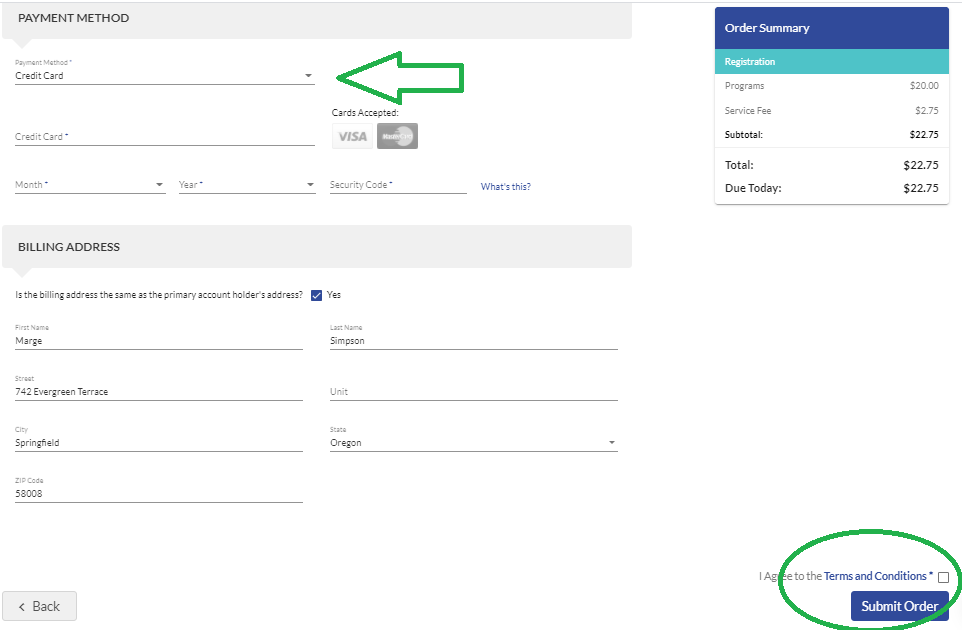
You’re all set! Your player is now registered to play Fall soccer!
If you signed up to volunteer, you will receive an email to complete the background check initiation process. Please see the document “HOW-TO-VOLUNTEER – Background Check” for step by step instructions. Once you’re verified you will be eligible to be added to a team’s roster and sign up for Training!
If you have any questions, problems or issues please contact us at: [email protected] or [email protected]